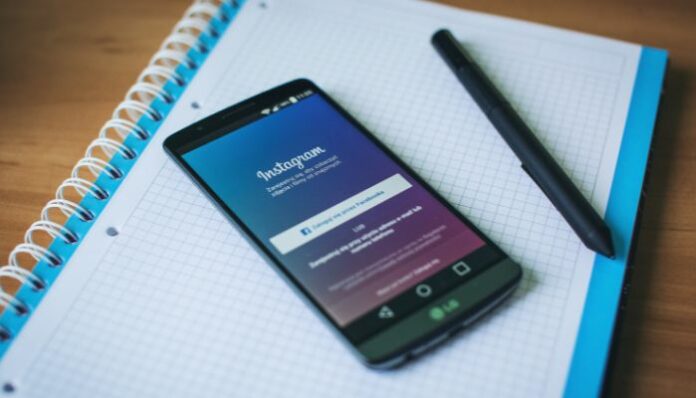Instagram is a popular social media platform where users can share photos, videos, and stories with their followers. However, sometimes users may want to delete their account for various reasons, such as privacy concerns or taking a break from social media. In this article, we will explore how to delete an Instagram account on mobile devices.
How can I delete my Instagram account in mobile?
Step 1: Open the Instagram app
Open the Instagram app on your mobile device and log in to your account.
Step 2: Go to your profile
Tap on your profile picture located in the bottom right corner of the screen.
Step 3: Access the settings
Tap on the three lines located in the top right corner of the screen to access the options menu. Scroll down and tap on “Settings.”
Step 4: Find “Account”
In the settings menu, scroll down and tap on “Account.”
Step 5: Delete account
Tap on “Delete Your Account” at the bottom of the screen. Instagram will prompt you to enter the reason for deleting your account from the drop-down list. Choose the reason that best fits your situation, and re-enter your password.
Step 6: Delete account permanently
After re-entering your password, tap on “Permanently Delete My Account” to delete your Instagram account permanently.
It is important to note that once you delete your Instagram account, all your photos, videos, and other data will be deleted permanently, and you will not be able to retrieve them.
Conclusion
In conclusion, deleting an Instagram account on mobile devices is a straightforward process that involves accessing the settings menu, selecting “Account,” and choosing “Delete Your Account.” Remember to think carefully before deleting your account as all data will be lost permanently.